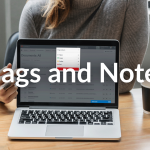The internet has made our lives more convenient than ever. We work online, shop online and pay our bills online. However in exchange for the internet’s convenience, we’re forced to remember an overwhelming number of passwords.
The bane of our online existence. It feels like every new website you visit, you need a new password. Netflix, amazon, even accessing your CSR Connect account. It can give you a headache just thinking about it. So how does the modern tradie get around this?
There are a three main approaches to the password dilemma.
1 – Go for passwords that are simple and easy to remember
2 – Use the same password for all your accounts
These approaches are risky and can leave you prone to online hackers. At CSR Connect we recommend a third and more convenient approach to remembering passwords.
3 – Using a Password Manager
What’s a Password Manager?
A password manager is an application that stores and manages ALL your passwords for ALL your online accounts. That’s right, ALL your accounts. Facebook, eBay, bank logins, and even CSR Connect. All passwords stored on one secure and encrypted software file, so you never have to rack your brain for passwords ever again.
The right password manager will store your login details for all websites you access and log you in automatically. The right tool will even come up with strong passwords for you.
In short; Password Managers make forgetting passwords a thing of the past.
Which Password Manager tool should you use?
The team at CSR Connect have done the hard work so you don’t have to. We’ve reviewed the top free Password Managers for the modern tradie. Have a read of the list below, choose the one that’s right for you and never forget a password again.
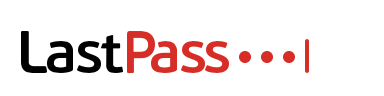
T
The Good: Easily lets you sync passwords across devices. Whether you use Apple, Mac or Samsung you’re in good hands with LastPass. Multifactor authentication provides a one-time code generated by the app on login for an extra layer of password security.
The Bad and the Ugly: Some backend components feel slightly out of date and clunky. However, for users who just want easy access to their passwords and aren’t fussed about interface and new data types, this won’t be an issue.
Overall: An advanced password management tool for all users. Easy to use, secure and has everything you need for simple password management.

The Good: In addition to storing passwords, LogMeOnce also lets you store credit card data, making it more like a digital wallet.
The Bad and the Ugly: Is there such a thing as too many features? LogMeOnce can be overwhelming for those who want to simply store and access passwords.
Overall: It has more bells and whistles than any of the tools on this list. But does that mean it’s any better? We think not. A strong tool but too many unnecessary features.
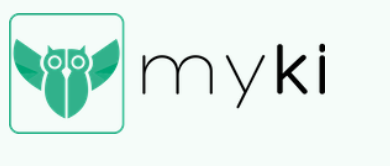
The Good: Does not leverage the cloud so all your data and passwords are stored directly on your laptop or smart phone. It leverages one-click authentication for easy and quick access.
The Bad and the Ugly: Depending on your browser of choice you may have a different experience using Myki. Lack of consistency across browsers and devices is a disappointing downside to an otherwise great tool.
Overall: A secure password manager with a good looking user interface that’s easy to use.
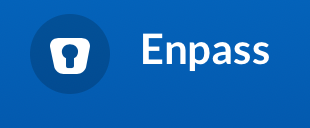
The Good: Main advantage is its ability to help you generate super strong passwords. Enpass will not only store but create great passwords for you across all your accounts.
The Bad and the Ugly: Unfortunately if you plan on using Enpass on your smart phone you’ll need to fork out some cash. It’s only free for desktop users.
Overall: Secure password management tool that also gives you the choice of storing passwords on device or in the cloud.
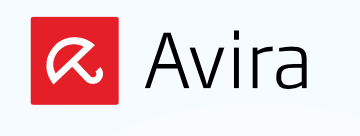
The Good: Syncs across all devices with two-factor authentication for added security.
The Bad and the Ugly: Remembers passwords well but unfortunately not web forms.
Overall: Does everything you need for a standard password manager. However, if you want to go the extra step and use a tool that offers form-filling you’ll need to look elsewhere.

The Good: Provides a password strength report for ALL your passwords, ensuring you have secure logins for all websites and apps.
The Bad and the Ugly: Web form ability is poor and does not sync well across devices.
Overall: Highly secure thanks to the actionable password strength report. Lack of secure sharing and poor syncing really drags it down.

The Good: Includes a strong password generator and works across any website, webform and application.
The Bad and the Ugly: Doesn’t sync well across different devices so best to avoid if you like to use different technology.
Overall: Has some great features however many benefits that come standard with other tools are only accessible through third-party plug-ins.

The Good: Easily accessible from any browser and across all devices. Provides secure password strength support for extra peace of mind.
The Bad and the Ugly: Does not work well with websites that require two-page login. Not great when it comes to auto web form filling.
Overall: The lack of auto web form capability is disappointing and overlooks its otherwise impressive password management features.
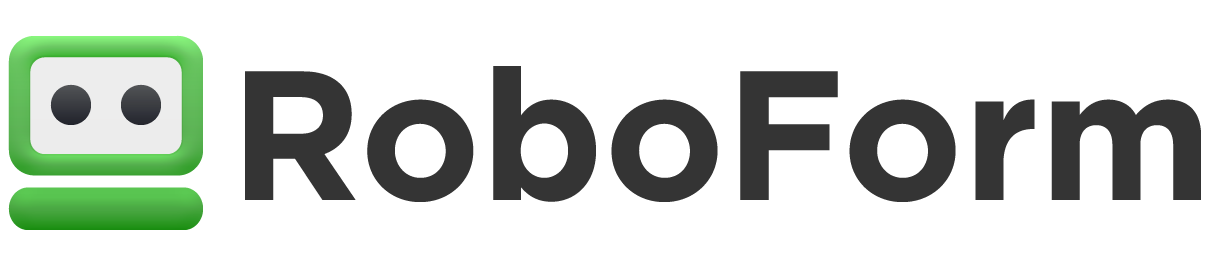
The Good: Clean interface that is extremely user friendly. Unlimited password storage, auto web fill form and single click login makes this an extremely popular password manager tool
The Bad and the Ugly: The support features are far from ideal. In the unlikely event that something goes wrong you will have trouble getting the help you need.
Overall: A popular choice for the tech savvy tradie with many options that can be modified and tweaked. The extra options may be too much for those after a simple password manager.
Final thoughts
There you have it. Use this list wisely and make forgetting passwords a thing of the past. Next time you need to log in to CSR Connect you won’t need to stress over an uppercase, lowercase, numbers, symbols etc. etc. etc. Use one of the password managers on this list to jump online and start building your business for tomorrow with CSR Connect.